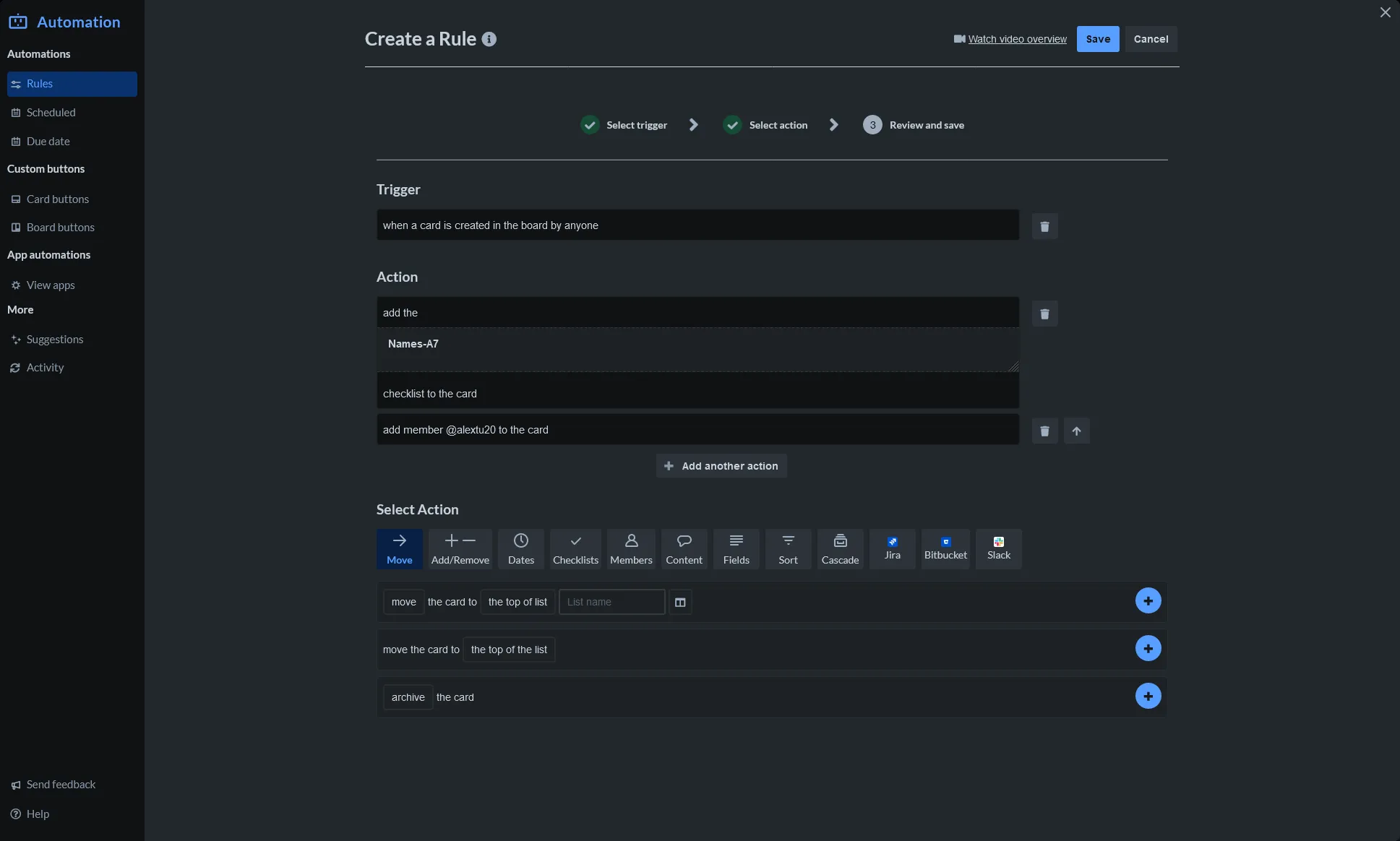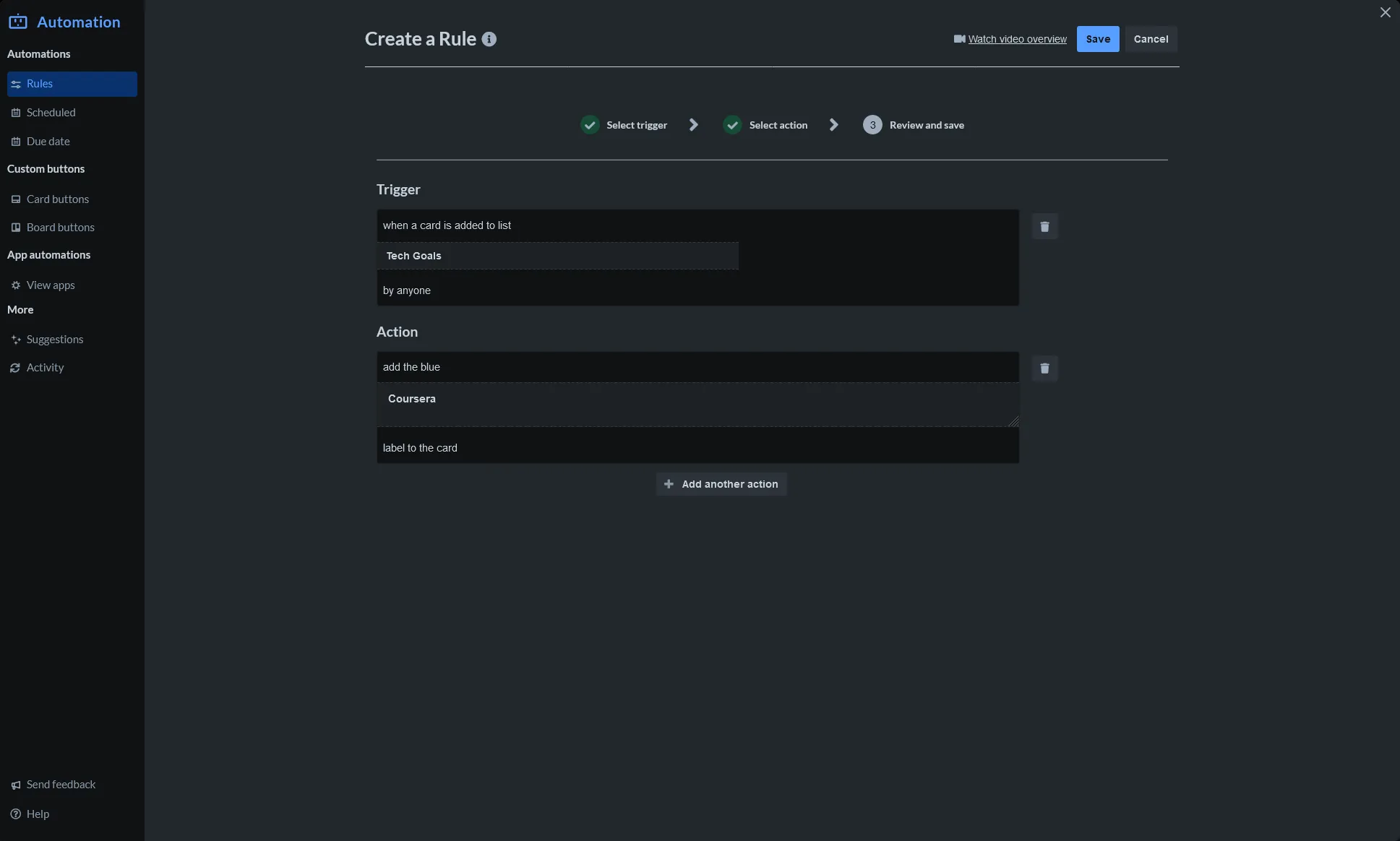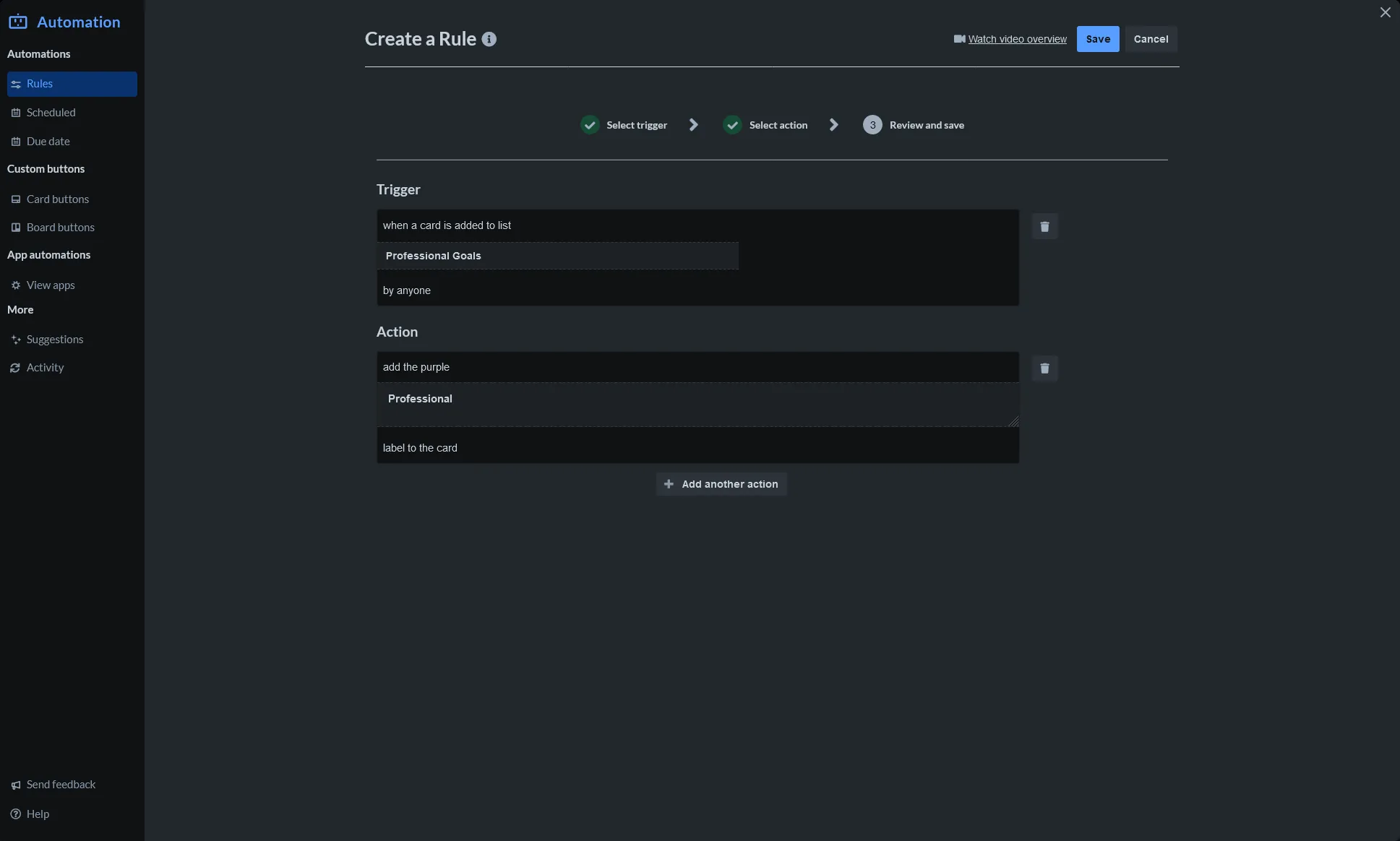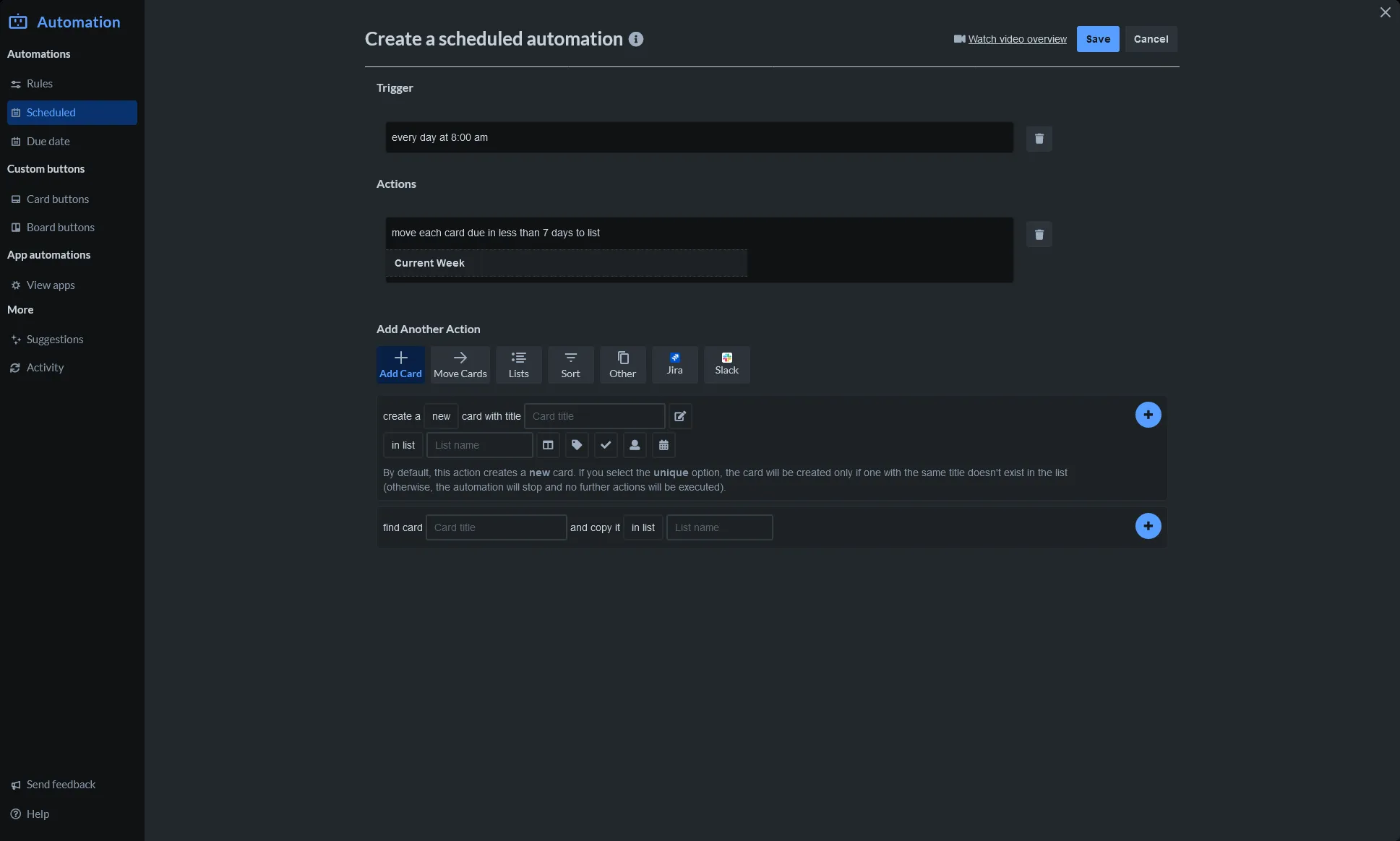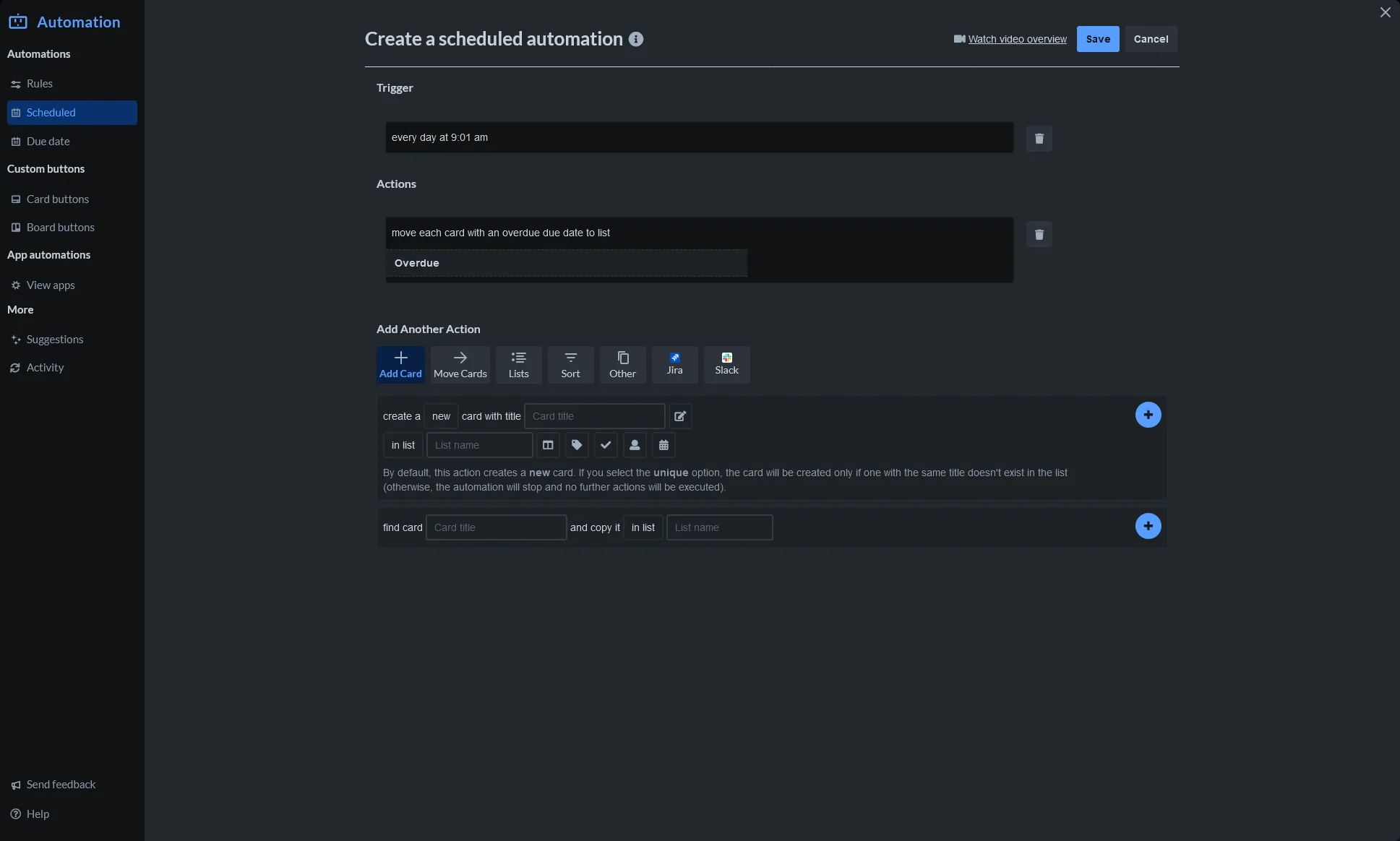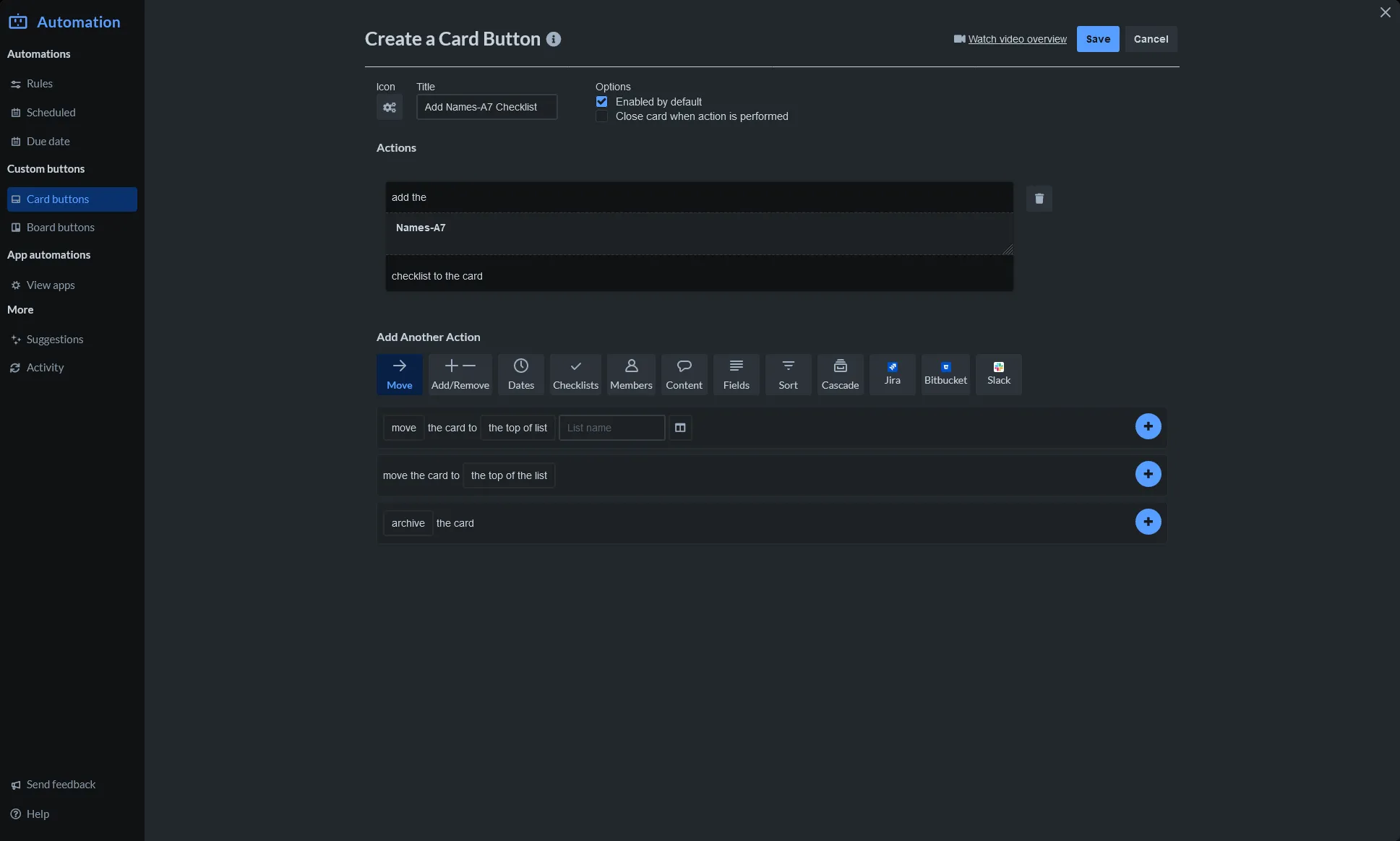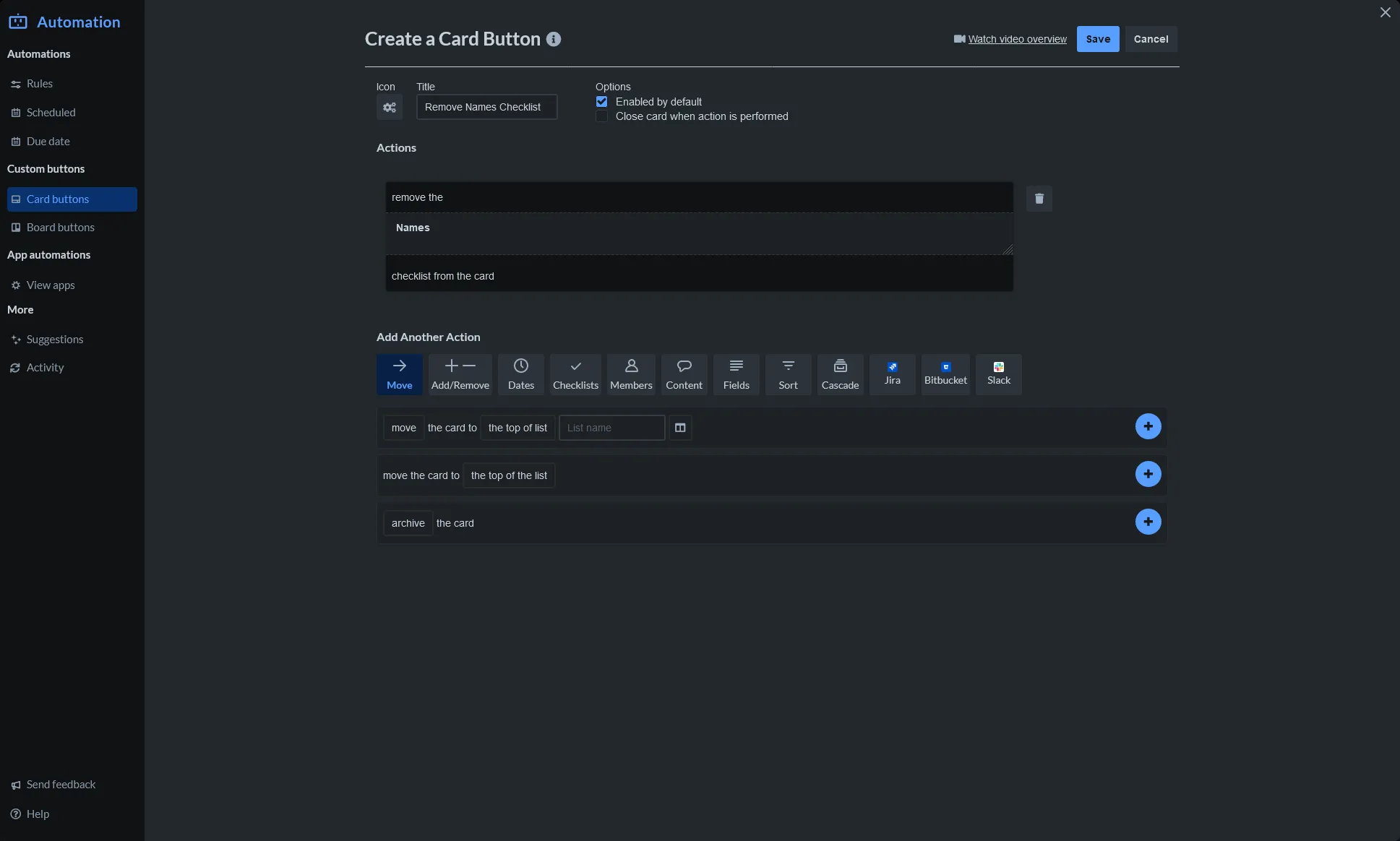Categories
Tags
266 words
1 minutes
Trello Automation
Introduction
In the initial three weeks of the program, I assumed the role of the Scribe, managing the Trello board. During this time, I saw recurring tasks and discovered an automation functionality built into Trello. Using my programming knowledge and experience in home automation, I utilized this feature to streamline my workflow and help the next Scribe.
The automations I created are listed below:
Click on the image to open it in another tab
Rules:
Scheduled:
Note: Although a Due date automation could be used, I opted against it to conserve the automation quota. You can choose whichever you prefer.
Card buttons:
Trello Automation
https://tualex.ca/posts/trello-automation/